| Available for | Roles | Super Admin, Admin, Team Member, Limited Team Member Can only be enabled by Super Admins |
| Permissions | • (To enable) Manage API credentials and manage integrations • (To use) Manage profiles and view associated postings |
|
| Packages | LeverTRM, LeverTRM for Enterprise |
The Tapioca integration enables customers to see Lever candidates directly in Tapioca and automatically update candidate statuses in Lever.
Setting up the Tapioca integration
|
|
You must be a team or organization with admin rights in Tapioca to install this integration. |
- In the Tapioca app, click your name in the lower left corner and navigate to Settings > Integrations
- Click Connect Lever Account
- Log in to Lever. Review requested permissions and click Accept to allow Tapioca to access your data in Lever.
Using the Tapioca integration
Inviting candidates to take an assessment
- From the Tapioca dashboard, click Generate invite in the upper right. After selecting a role, you will see a list of the candidates you have in Lever.
- Select a candidate and click Generate link.

- Copy the generated link and email it to the candidate so they can access your assignment. This link will also be displayed on the candidate card as a note.

|
|
To streamline the invite process, we recommend creating an email template in Lever for inviting candidates to take the Tapioca assignment. For more information, refer to our help article on email templates. |
Viewing updates in Lever
After sharing the assignment with the candidate, Tapioca will post notes on the candidate profile in Lever when the following events occur:
- Candidate gets started with the assignment
- Candidate submits the assignment
- Engineering team starts to review
- Engineering team finishes the review
- Hiring manager makes the final decision to reject or move forward to the next stage
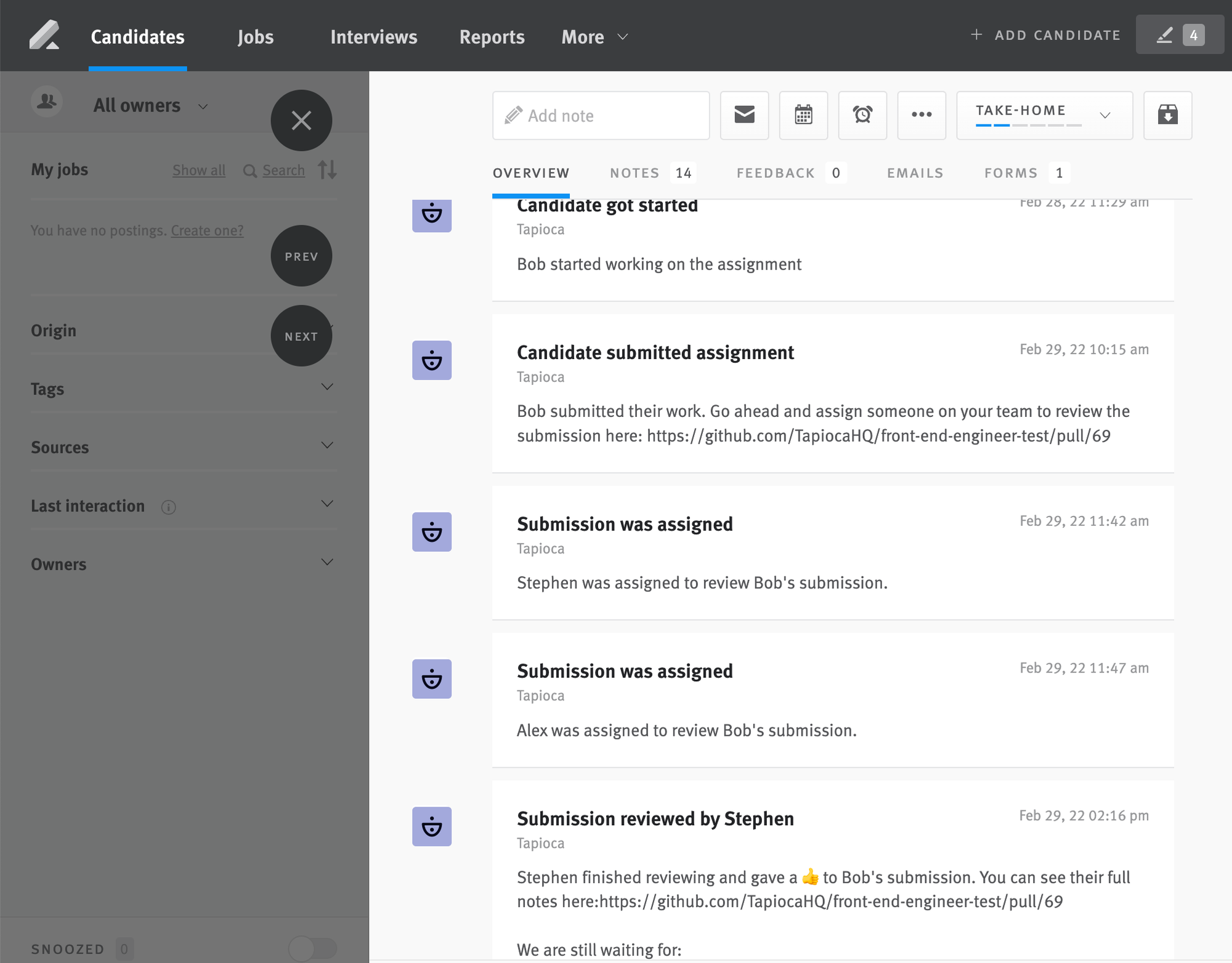
Disabling the Tapioca integration
- Navigate to Settings > Integrations and API > Authorized Apps
- Locate the Tapioca app
- Click Revoke Access