| Available for | Roles | Super Admin, Admin, Team Member, Limited Team Member Can only be configured by Super Admins |
| Packages | Lever Basic, LeverTRM, LeverTRM for Enterprise |
The cord integration will link your positions on cord with your Lever jobs and get candidates sent automatically to the Lead section of your pipeline on Lever once the conversation on cord is started.
Readers of this article will learn the following:
- How to Setup the Integration
- How to Use the Integration
- How to Import a Position from Lever
- How to Link an Existing Position with a Job in Lever
- How to Automatically Send Candidates to Lever
- How to Manually Send Candidates to Lever
Setup the integration:
|
|
Access role must be Super Admin in Lever to set up the integration. |
1. In cord, navigate to the integrations tab, in the Settings section.
2. Select connect from the integrations menu.
3. Sign in to your Lever account when prompted.
4. Review requested access permissions. Click Accept.
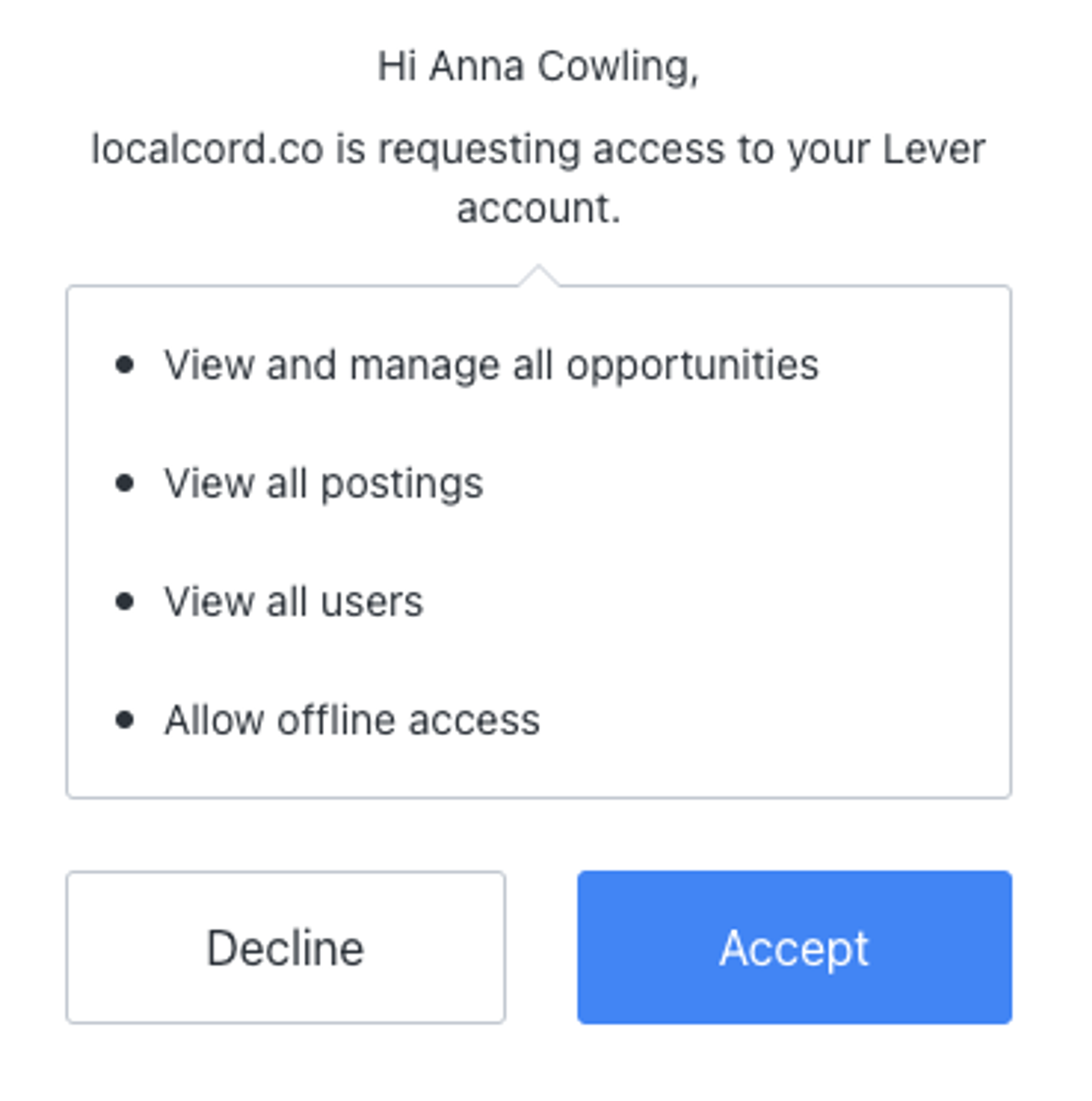
You will then be returned to cord, with your company account integrated with Lever.
|
|
Every cord user on the company account will need to go through the above steps in order to activate the integration |
How to use the integration:
Import position from Lever
When creating a new position on cord, you have the option of importing one from Lever. Selecting a position from the drop-down imports the job title of the position, the description and automatically links the the Lever posting to a new position on cord.
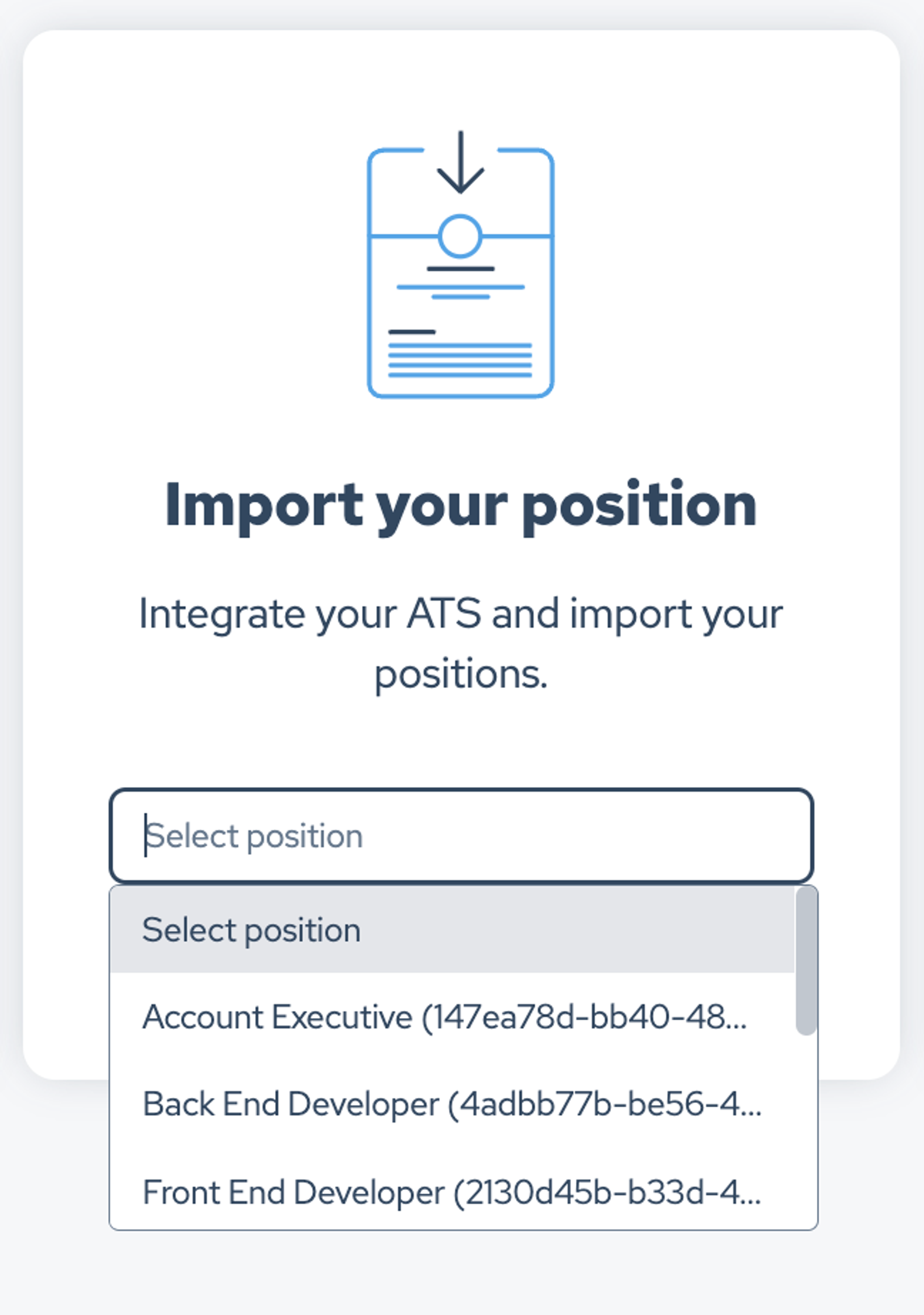
|
|
Candidates you start conversations with on cord about this position will now be auto-forwarded to the associated position on Lever. New Candidates will be listed under the Lead section of your pipeline. |
Link existing cord positions to Lever
You are also able to associate any position on cord with an existing Lever one.
Click on a position and scroll all the way down to the section called ‘Link your ATS position’. A drop down will provide the available positions. Once a position has been selected, scroll down and click on “Save Position” to complete the association.
Automatically send candidates to Lever
With the positions linked, candidates will now automatically be sent to the Lead stage in Lever. A conversation is started when you message a candidate and they accept, or vice versa.

The candidate will appear in the Lead stage in Lever.
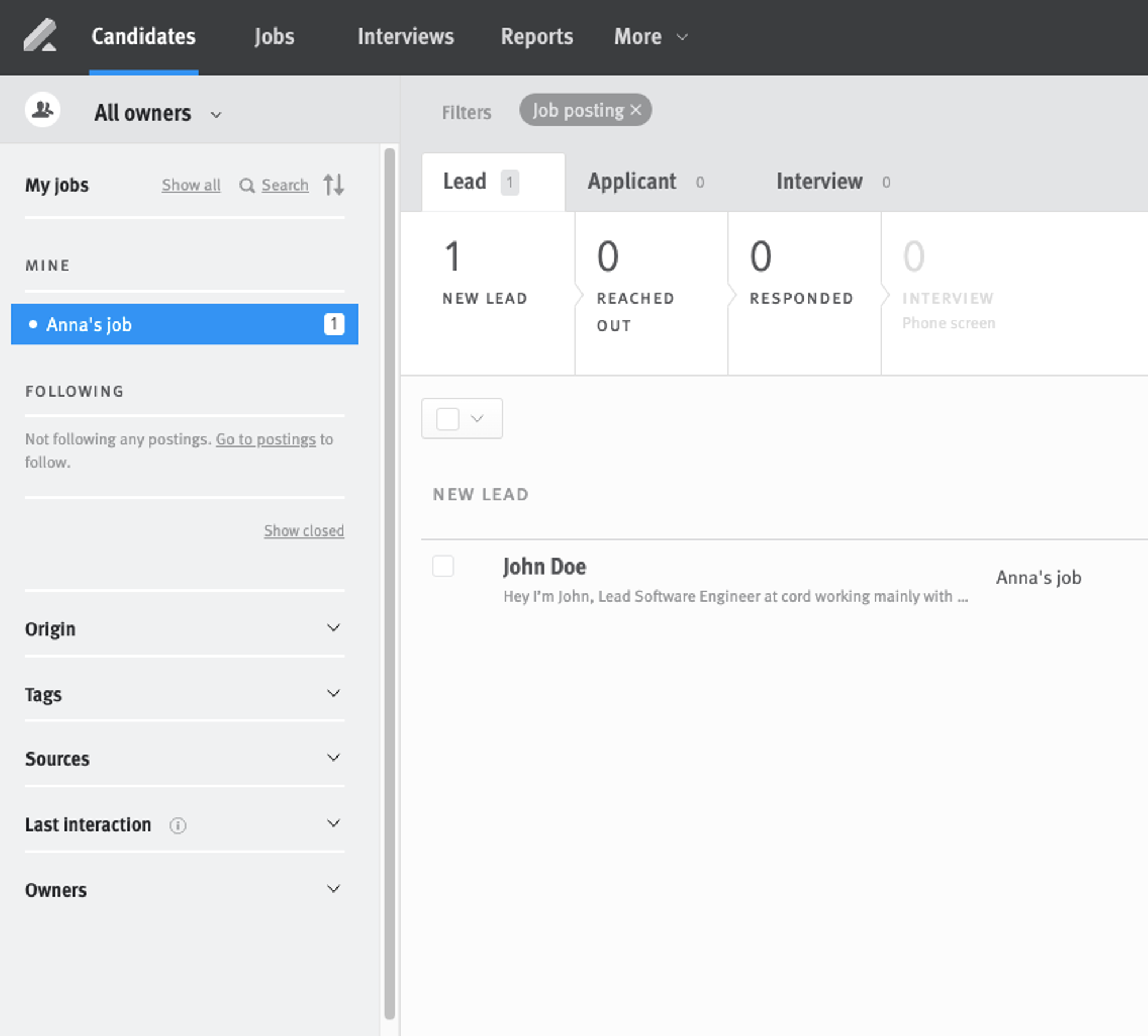
You’ll be able to see the candidate’s headline from cord at the top of their profile, as well as any links they’ve added on cord (LinkedIn, GitHub), their contact information and a link to their cord profile.
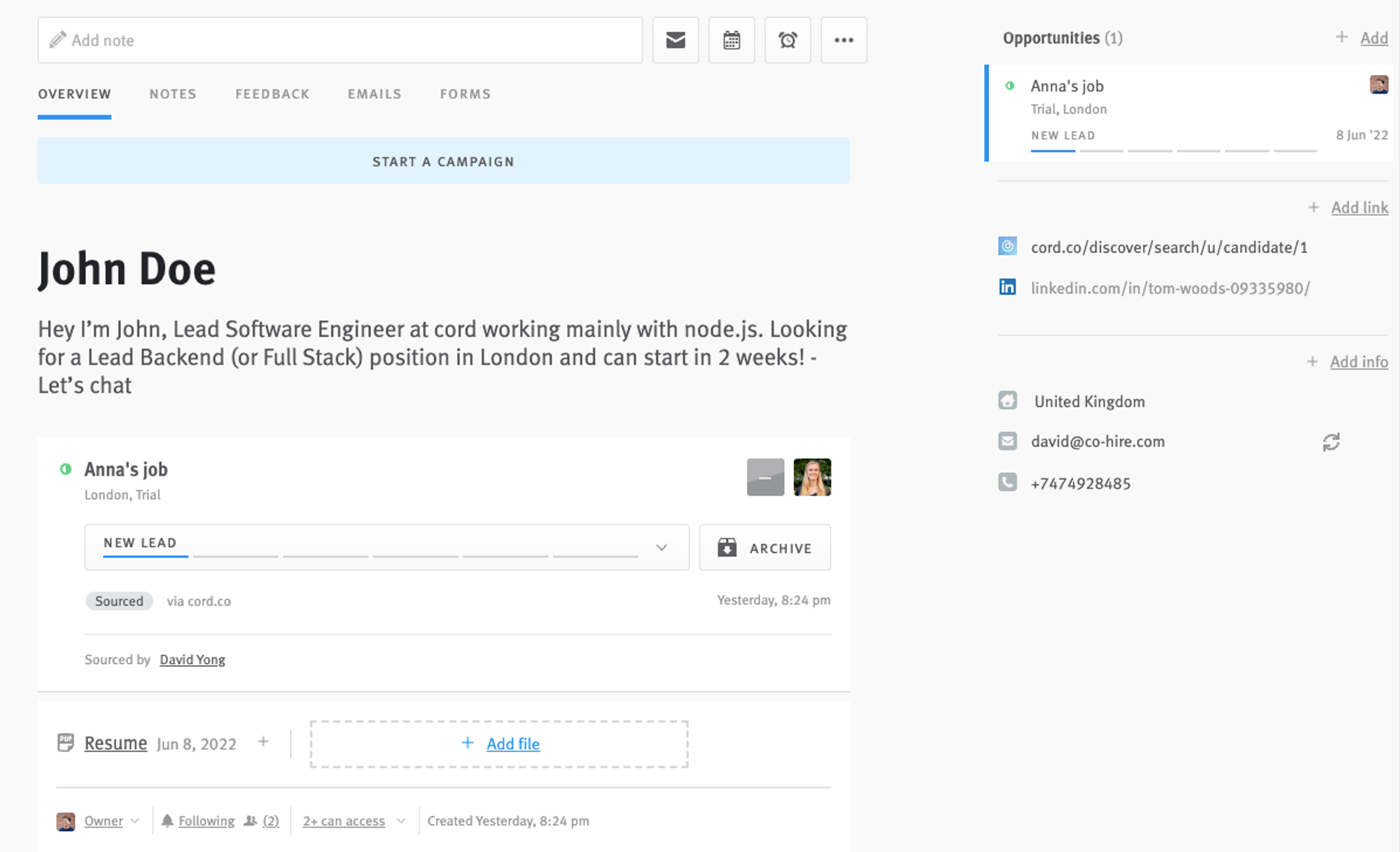
Manually send candidates to Lever
If you do not wish for your candidates to be automatically forwarded from cord to Lever, you can turn this off in your Settings. The position will still be linked with the position on Lever, and you can manually send the candidate to that position by pressing the ATS button in the top right corner of the conversation.
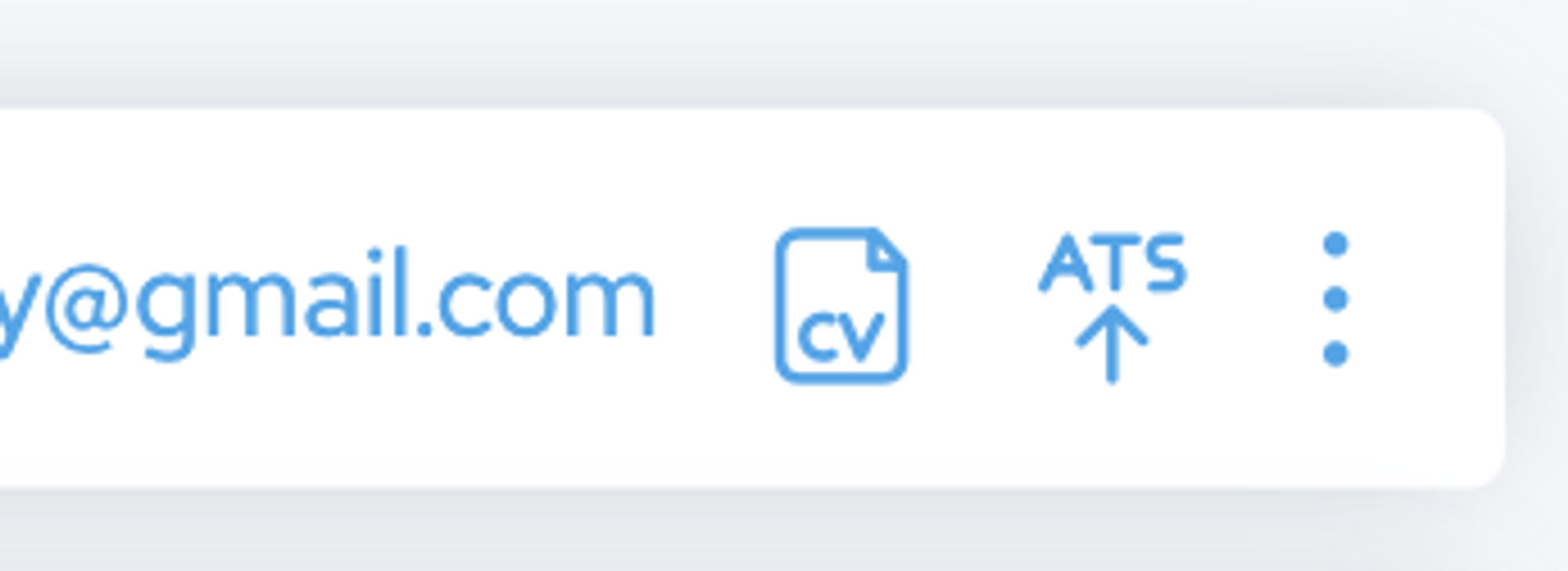
How to disable the integration:
1. Navigate to your Integrations & API Settings Page in Lever.
2. Under the Authorized Apps tab, locate the cord app.
3. Click Revoke Access to disable the integration.
Partner Integration FAQs
To connect your cord account, you need to be a Super Admin on Lever. Lever only grants permission to connect to a third party to Super Admins.
Please check that your job posting distribution setting on Lever is set to external. Internal / unlisted / closed jobs will not appear. Please go to your Lever account to change the visibility of your job.
When you import a job from Lever to cord, the job title + job description will automatically populate. You’ll need to add the other details yourself.
If you have automatic forwarding togged on (via Settings > Integrations), the CV will automatically send when the conversation is started. A conversation is started when you message a candidate and they accept, or visa versa. If you have automatic forwarding switched off, you can choose to send the CV to Lever at any point after the conversation is started, via the button in the top right corner of your inbox.
The candidate’s CV will go to the Lead section in the pipeline of the associated job.
If the cord account used has a matching email with an account under Lever, that person will be credited as the owner of the opportunity/candidate when sent from cord to lever.
Each cord user will need to go to Settings > Integrations and connect their Lever account themselves.