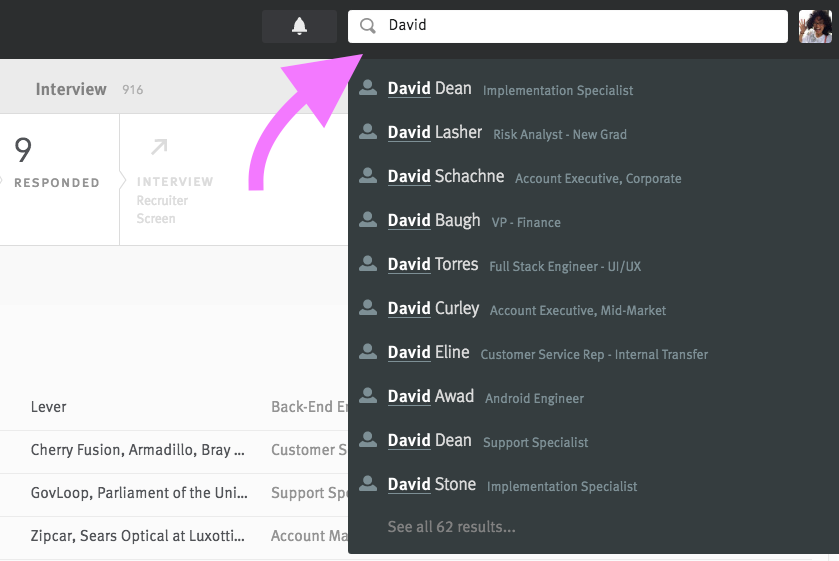| Available for | Roles | Super Admin, Admin, Team Member, Limited Team Member |
| Permissions | • Manage profiles and view associated postings | |
| Packages | Lever Basic, LeverTRM, LeverTRM for Enterprise |
Keyboard shortcuts can increase your efficiency and streamline certain tasks. Lever has a number of built-in keyboard shortcuts for this very purpose. Below you will kind descriptions of keyboard shortcuts you can use in Lever to improve your workflow.
- When viewing a candidate profile, use the UP and DOWN arrow keys to move from one candidate profile to the next.
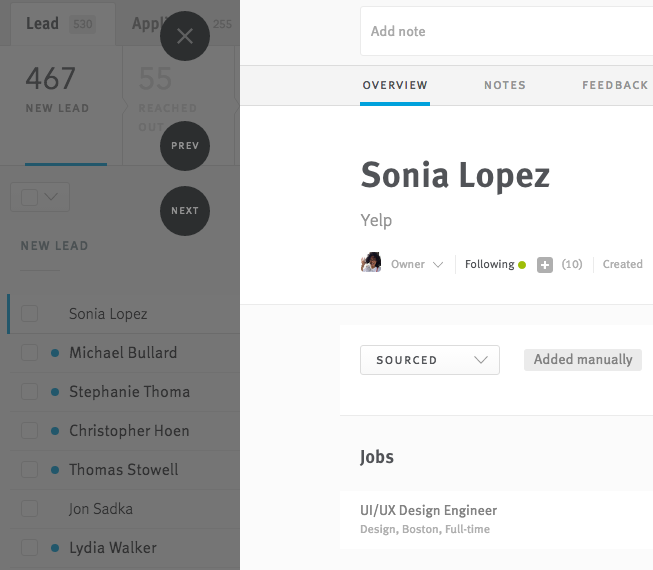
- When viewing a candidate's profile, click on the candidate profile page and hit the SPACE BAR or the PAGE DOWN key to scroll down the profile.
- When viewing a candidate's profile, press the ESC key to close the profile.
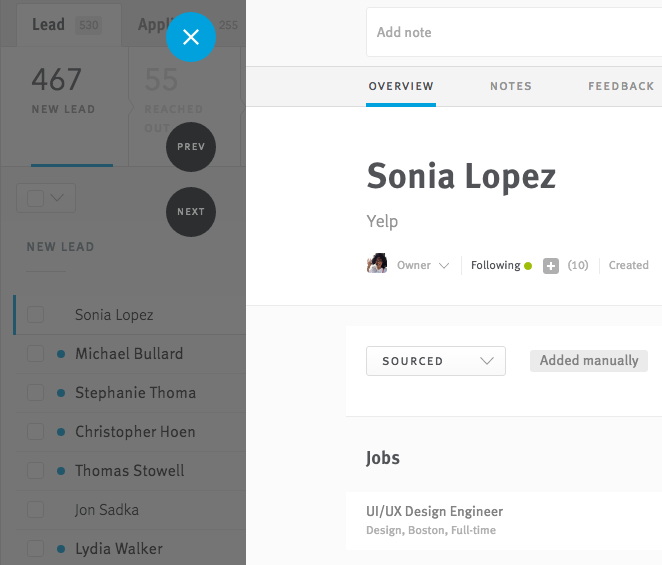
- When viewing a candidate's resume, press the ESC key to exit the resume.
- Press and hold the COMMAND key (on a Mac) when clicking a candidate's opportunity to open their profile in a new tab.
- Press the backward slash key( / ) and it will bring your cursor directly into the search bar