| Available for | Roles | Super Admin |
| Permissions | • Manage archive reasons | |
| Packages | Lever Basic, LeverTRM, LeverTRM for Enterprise |
As your organization's talent acquisition function develops over time, the reasons for which you archive candidates will likely need to evolve accordingly. Lever allows you to customize your archive reasons to reflect changes in your team's recruitment procedures. Note that archive reason customization can have far-reaching effects on the data in your Lever environment. We advise that you familiarize yourself with the design and function of the Archive before attempting to make changes. To learn more, check out our help article on the design and function of the Archive. For more information on archive reason customization, refer to the other help articles on this topic:
Knowing when to reactivate archive reasons
Before reactivating an archive reason, ask yourself the following questions:
- Am I prepared to audit surveys, automation workflows, and integrations?
- The reactivated archive reason will need to be manually re-associated with any surveys, automation workflows, and integrations that made reference to it prior to being deactivated. We advise auditing these items prior to reactivating the archive reason to scope out any updates that will need to be made.
- Am I aware of how reactivating archive reasons be reflected in my in-app reporting?
- Opportunities initially archived for a reason that is later deactivated will not have their prior association with the deactivated reason reflected on in-app reports (unless that reason is later reactivated).
- Have I communicated the reactivation of the archive reason to my team?
- If you are reactivating an archive reason to reflect a change in procedure, be sure to notify your team that the reason has been reactivated so they can reincorporate it into their process when archiving opportunities.
In general, archive reasons should only be reactivated to reflect changes in procedure that will impact how opportunities are archived going forward, and will not necessarily affect opportunities that have already been archived under existing reasons. Below is an example of when it would be appropriate to reactivate an archive reason:
- Example
- A Director of Talent Acquisition originally had an 'Unable to relocate' archive reason in their Lever environment for candidates that could not make the move to work out of their organization's head office. When the organization went fully remote, they deactivated the archive reason since the ability to relocate was no longer criteria for hiring a candidate. Their organization has pivoted again, this time to a blended model in where some roles are fully remote, while others require that employees work out of the head office. The Director of Talent Acquisition decides to reactivate the 'Unable to relocate' archive reason, with the intent that it be used for candidates that cannot relocate for in-person roles. Once the archive reason is reactivated, they update the delivery criteria for their Candidate Experience Survey to include the 'Unable to relocate' reason. The Director of Talent Acquisition notifies their team that the archive reason has been reactivated along with instructions for the new circumstances under which it should be used.
How to reactivate archive reasons
|
|
The reactivation of archive reasons may affect integrations you have enabled in LeverTRM. As a best practice, review your active integrations for any triggers associated with an archive reason (and make adjustments if necessary) prior to reactivating an archive reason. |
- Navigate to Settings > Pipeline and archive reasons > Archive reasons. Here you will see a preview of your Archive, as well as the list of active and deactivated archive reasons in your Lever environment.
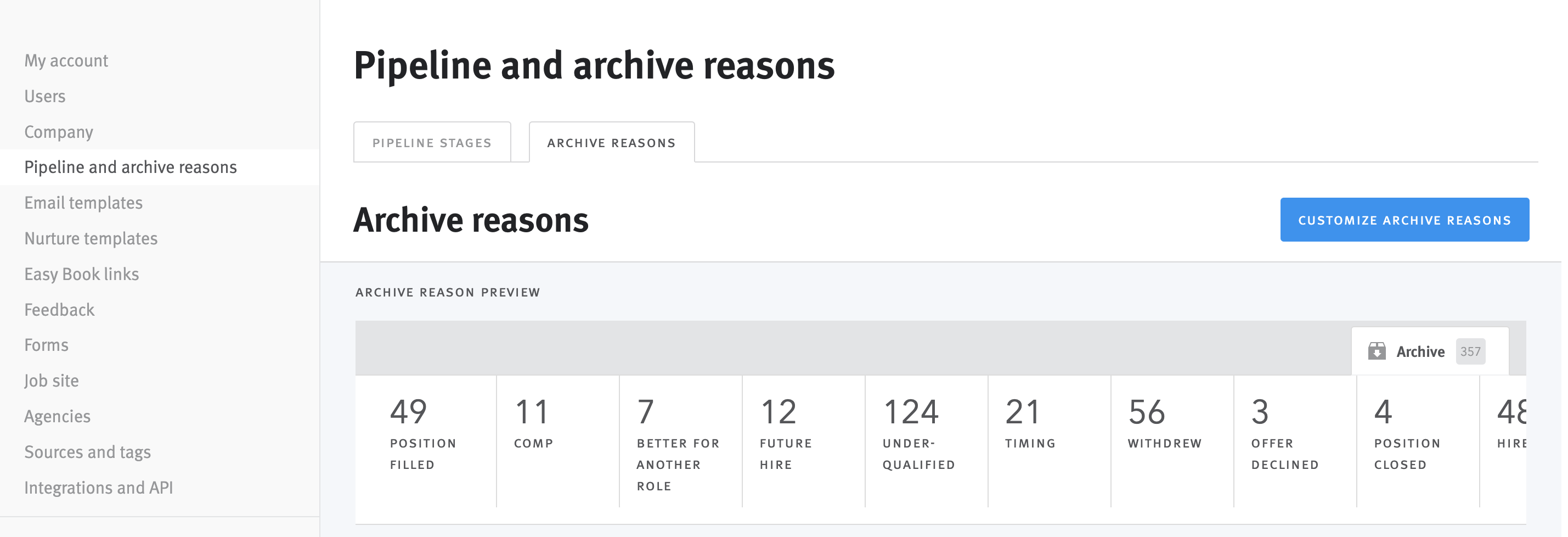
- Click the Customize archive reasons button to open the archive reason editor. Each archive reason will be represented by a tile, organized in the order that they appear in your archive. Each tile will show a tally of the number of opportunities currently associated with the archive reason.
- Click Reactivate reasons in the upper-right corner of the editor.
- Select the checkbox(es) on the reason(s) that you wish to reactivate. Click the Reactivate reasons button to proceed.
- The selected archive reasons will reappear in the editor. If you wish to adjust the placement of the reactivated archive reason, you can move it by hovering over the left side of the tile (until two lines of dots appear) and then clicking and dragging it to the desired location.
- If you wish to modify the name of the reactivated reason that you have reactivated, click archive reason name on the tile to open the edit modal.
- Click the Next button to the right of the progress bar at the top of the page to proceed.
- If you are deactivating archive reasons with associated opportunities as part of this same series of customizations, you will be presented with a summary list of archive reasons to be deactivated and the total number of opportunities associated with each reason that need to be re-associated before the deactivation can be completed. Refer to our article on deactivating archive reasons to learn about best practices and potential impacts of this action. Click the Next button to proceed.
- Once all dependencies have been resolved, click the Deactivate archive reason button to close the modal. The archive reason tile will be removed from the editor, but you will have a chance to review the archive reasons you have slated to deactivate before applying your changes. Click the Next button to the right of the progress bar at the top of the page to proceed.
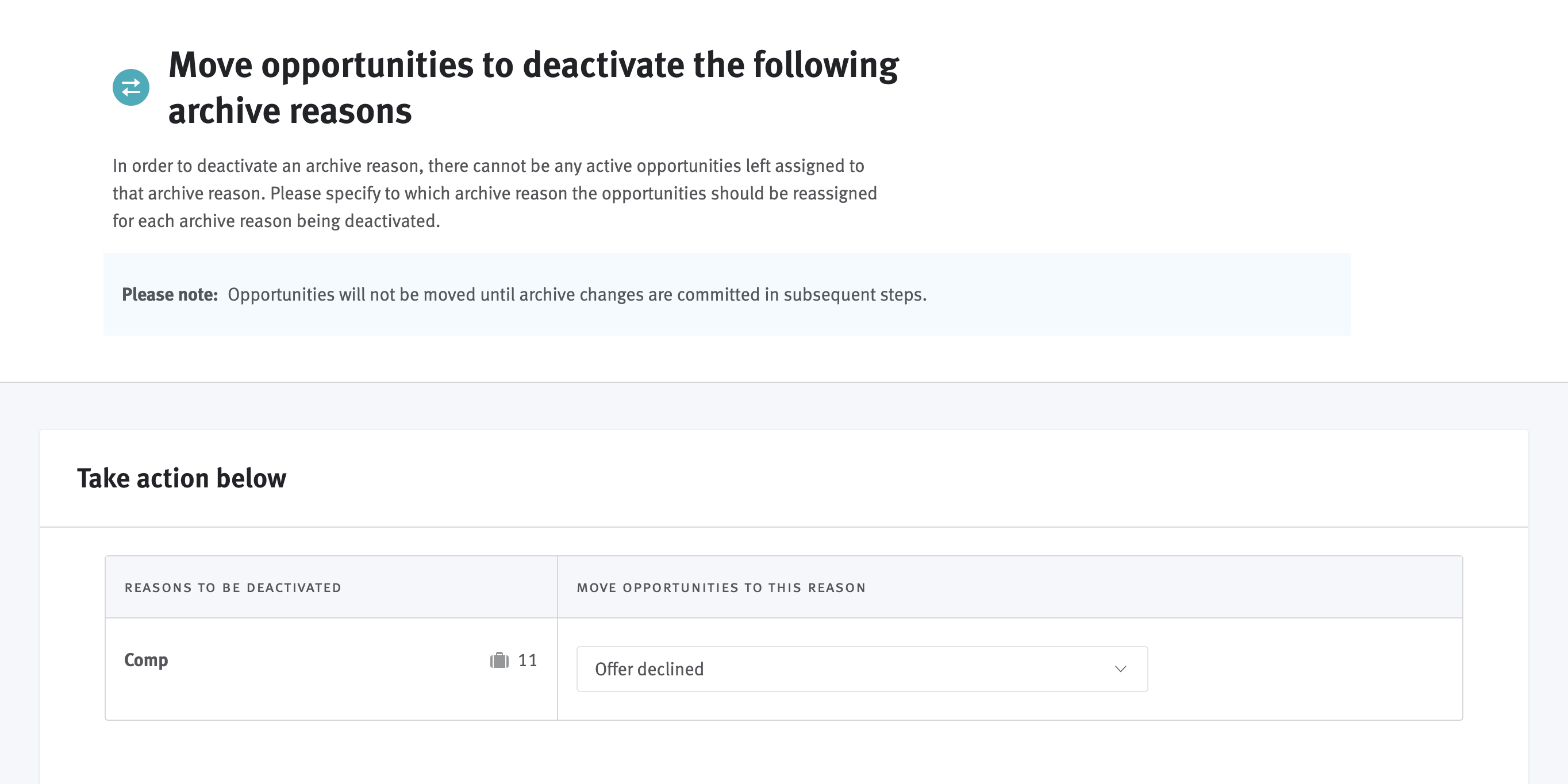
- The final step is to review your slated changes. On the review page, you will find a comparison view of the current and future state of your Archive once your changes are applied. Below this, you will find a table with a detailed summary of all of your slated changes. At the bottom of the review page, you will find a table summarizing the impacts your changes will have on your analytics.
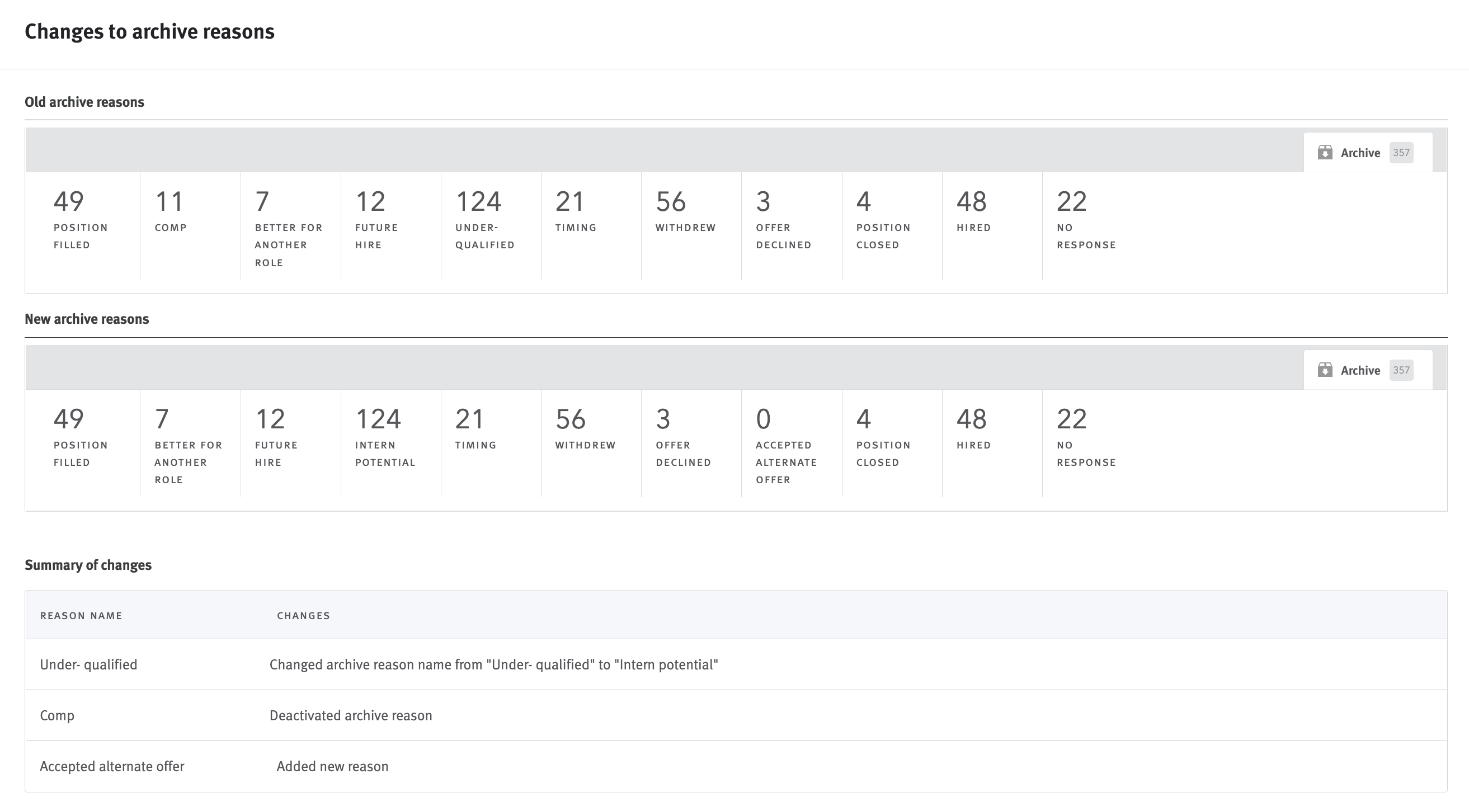
Example of changes to archive reasons summary
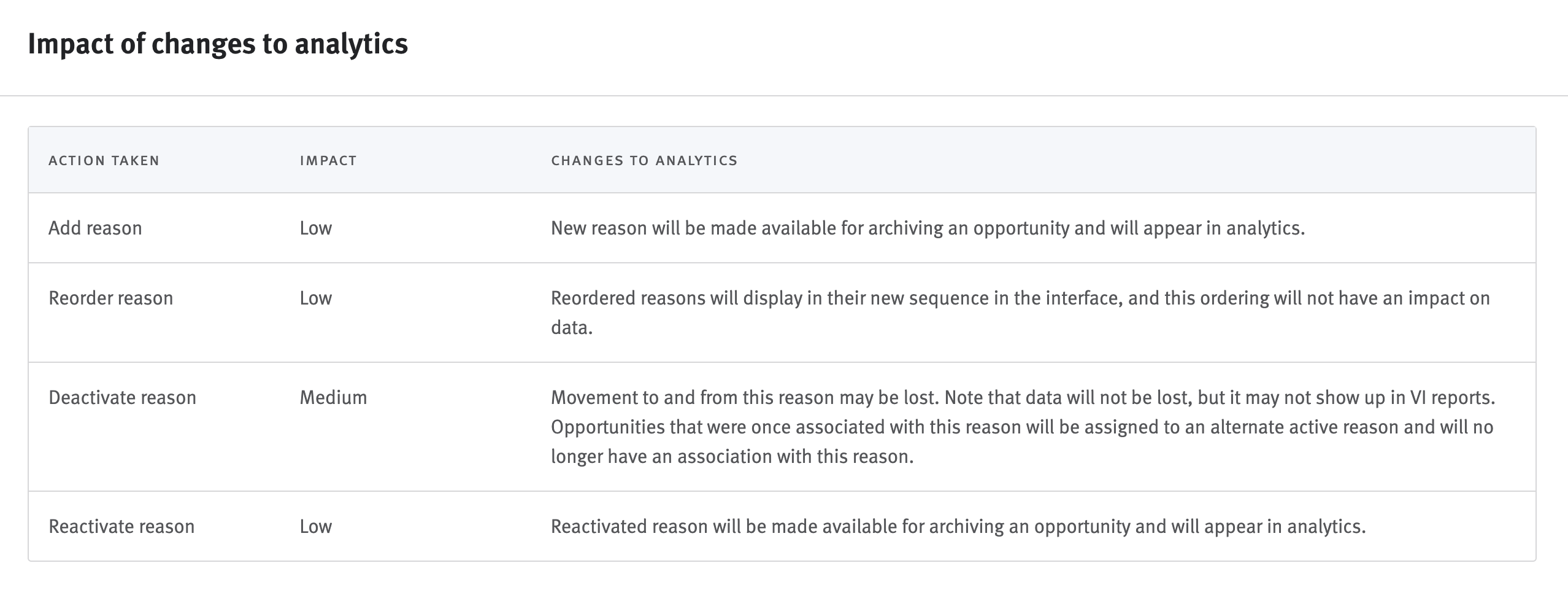
Impact of changes to analytics table
- Click the Save button to the right of progress bar to apply your changes. It may take a few moments for the changes to your archive reasons to be applied. You can return to Lever while this process runs in the background. Note, it will not be possible to make further changes to your archive reasons until the initial set of customizations have been applied. When your changes have been applied, a pop-up notification will appear in Lever. Click the button in the pop-up to view the changes in your Settings.
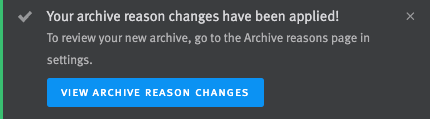
|
|
If you exit the archive reason customization workflow without applying your updates, any changes you have made up to that point will be lost. |