| Available for | Roles | Super Admin, Admin, Team Member, Limited Team Member Can only be enabled by Super Admins |
| Permissions | • (To enable) Manage API credentials and manage integrations • (To use) Manage profiles and view associated postings |
|
| Packages | LeverTRM, LeverTRM for Enterprise |
intelliHR has designed an integration via Zapier that is accessible to set up by any users of both Lever and intelliHR. The integration takes new hires from Lever and creates a new person, user account and job record in intelliHR; thus eliminating doubling handling of employee data. Improve engagement for job applicants and employees & deliver a consistent, paperless onboarding experience. Set & Forget. You'll never have to worry about forgetting or delays to creating employee records in intelliHR after the point of hire. It'll be entirely automated!
|
|
Please note that applicant documents are NOT automatically uploaded to the document tab in intelliHR at this time. In addition, the integration does NOT automatically trigger onboarding workflows within intelliHR at this time. |
Setting up the IntelliHR integration
|
|
You will need access to a paid Zapier account. If you don't have one currently you'll need to sign up or you can discuss with your intelliHR team the costs associated with intelliHR hosting the Zapier set up on their account. Customers will be asked to create a service account (eg intelliHR@customerdomain.com) with Super Admin access to enable the integration. The role level can be downgraded after enablement is complete to restrict access. Please review Lever-IntelliHR Enablement Procedure:Service Account document attached to this article. |
- For information on how to connect and configure your Lever integration via Zapier, contact your friendly intelliHR Integration Team! You can reach them at integrations@intellihr.com.
- The initiator of the integration must have access to an intelliHR API Key. This can be retrieved via Settings / Public API Access Keys in your intelliHR platform. If you don't have access to this area; contact your intelliHR System Admin to assist in retrieving a key.
Using the IntelliHR integration
- Once a candidate has accepted an offer, move the successful candidate to 'Hired' on Lever.
- The candidate's personal and job information will be posted to the intelliHR platform.
- Using this information, intelliHR will create the candidate's person record in the platform, as well as a new user account and job record.
- The HR/intelliHR admin will be notified of the new person having been pushed into the intelliHR system and will then need to manually trigger any required onboarding workflows and manually transfer across any required documents from the Lever platform.
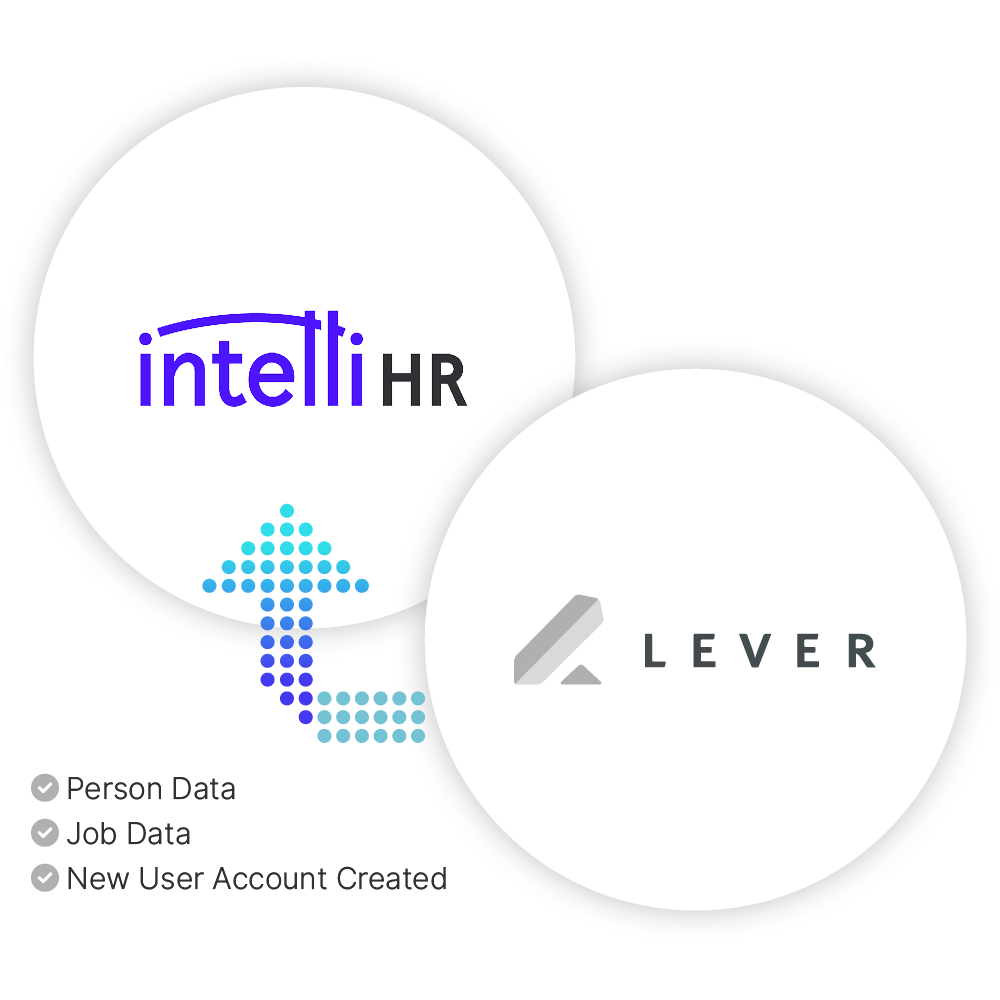
Field mapping
Create person
Below is a list of fields that can be pulled across from the Lever candidate record to the person record in intelliHR.
| Source Field (Lever) | intelliHR Field |
| Candidate name | Candidate name |
| Candidate : name | Last Name |
| Candidate : emails | Primary Email Address |
| Candidate : phone numbers | Primary Phone Number |
Create job
Below is a list of fields that can and cannot be pulled across from the Lever candidate job record to the job record in intelliHR.
| Source Field (Lever) | intelliHR Field |
| Offer: job_title | Position Title |
| Offer: anticipated_start_date | Company Start Date |
| Users : Hiring Manager : Email | Supervisor Person ID |
| Users : Hiring Manager : Email | Supervisor Job ID |
| Posting: Department | Business Unit |
| Posting: Company | Business Entity |
| Posting: Location | Location |
| Posting: Commitment | Work Class |
| *Not Mapped, will pair according to work class.* | Work Type |
| Offer: Salary_Interval | Remuneration Schedule: Type |
| Offer: Salary_Amount | Remuneration Schedule: Base Annual Salary |
| Offer: Salary_Amount | Remuneration Schedule: Base Hourly Rate |
| *Not Mapped; defaults to 0* | Remuneration Schedule: Hours Per Week |
| Posting : Level | Pay Grade |
| *Not Mapped; defaults to "No Employment Condition" | Employment Condition |
| *Not Mapped; defaults to blank* | FTE |
Disabling the IntelliHR integration
- Navigate to Settings > Integrations and API > Authorized Apps
- Locate the IntellHR app
- Click Revoke Access