| Available for | Roles | Super Admin, Admin, Team Member, Limited Team Member Can only be configured by Super Admins |
| Packages | Lever Basic, LeverTRM, LeverTRM for Enterprise |
Joynd is a fully-managed integration company that offers an integration between Lever and Atlantic Employee Screening (Atlantic) that allows you to seamlessly submit candidates for background screening directly from your Lever dashboard.
Atlantic will be notified when a candidate has reached a trigger stage in Lever. A background screening order will automatically be added to your account in Atlantic and the candidate emailed a secure link. Once the candidate has completed their submission and the background screen has been completed by Atlantic, the status and screening report will be available on your Lever dashboard.
|
|
You must be an existing Atlantic Employee Screening customer in order to enable this integration. Costs include a one-time Joynd Setup Fee and an annual Joynd subscription fee calculated based on the annual number of background screens performed. You can discuss these costs with options with your Atlantic Employee Screening representative. |
Readers of this article will learn how to:
- Set up the Atlantic Employee Screening integration
- Configure the Atlantic Employee Screening integration
- Use the Atlantic Employee Screening integration
- Add the Atlantic Screening Package to a job in Lever
- Initiate the Atlantic Screening background check
- Review Atlantic Screening results
- Disable the Atlantic Employee Screening integration
Setting up the Atlantic Employee Screening integration
Once you have requested the integration from Atlantic Employee Screening, you will be assigned a Joynd Integration Manager who will lead you through the setup process and assist with your testing of the integration.
Authorize Joynd
To authorize Joynd to access your Lever account to facilitate the integration, complete the following steps:
- Log into Lever
- Open a new tab
- Your Joynd Integration Manager will provide you with a link that is unique to your company’s integration; copy and paste this link into the address bar of the new tab
- Lever will display a summary of the access that Joynd will have to your account; review the details and click Accept if you would like to proceed with the integration
Configuring the Atlantic Employee Screening integration
Configure webhook notification
In order for Joynd to know when there’s a background screening request ready for Atlantic Employee Screening, you will need to enable a webhook:
- In Lever, navigate to Settings > Integrations & API > Webhooks
- Enable the 'Candidate Stage Change' webhook
- Enter the url for the webhook notification provided by your Joynd Integration Manager
- Click the caret icon to review additional webhook settings
- Select the triggers for candidates of the selection origins that are relevant for background screening.
- Copy the signature token and provide it to your Joynd Integration Manager.
|
|
You will get an error if you try the Verify Connection button - this is expected. |
Your Joynd Integration Manager will confirm when the integration is ready to use!
Create a custom pipeline stage for background screening
- In Lever, navigate to Settings > Pipeline and archive reasons
|
|
If you do not see this option please check with your Lever administrator or contact Lever Support. To learn more, refer to our help article on adding pipeline stages. |
- Click the Customize Pipeline Stages button
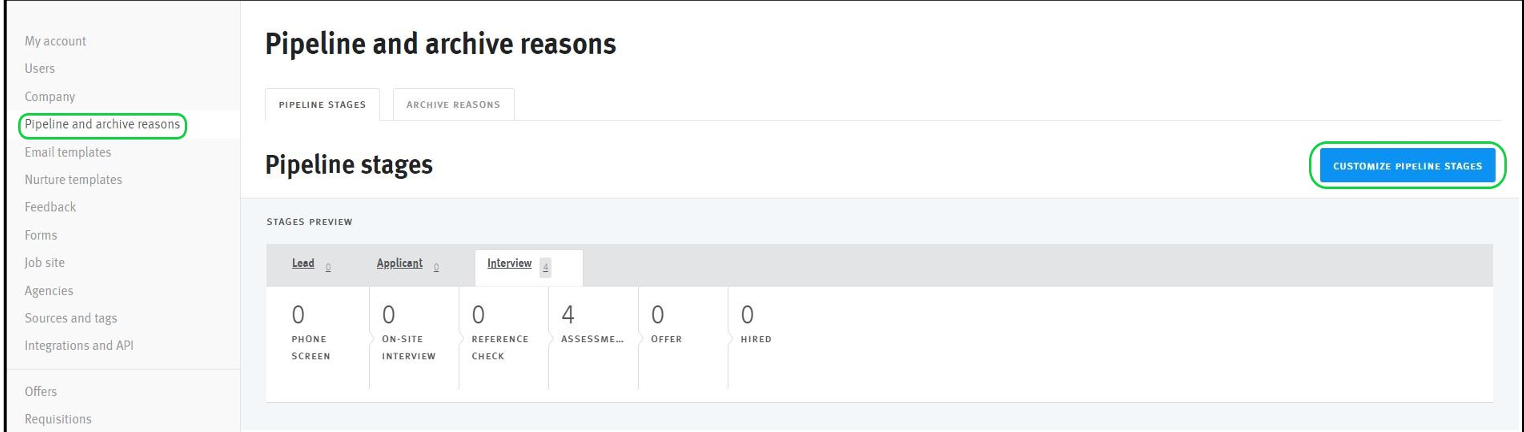
- Click + Add Stage
- Enter the name of the stage you want to use for background screening (e.g. “Background Screening”)
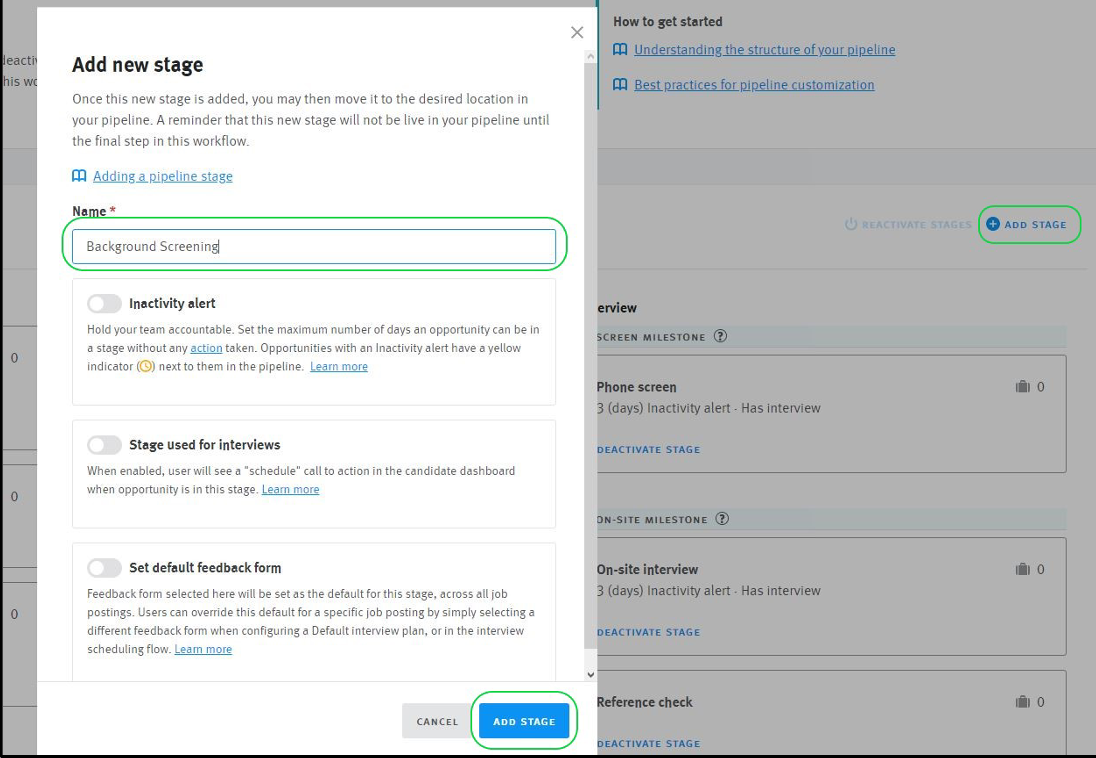
- Click Save Changes
- Ensure the new stage is in the 'Interview' section of the pipeline
- Click Next and Next again
- Click Save to activate the new stage you just added for background screening
- On the new stage just created, click Reveal Stage ID, copy to clipboard and send that ID to your Joynd Integration Manager
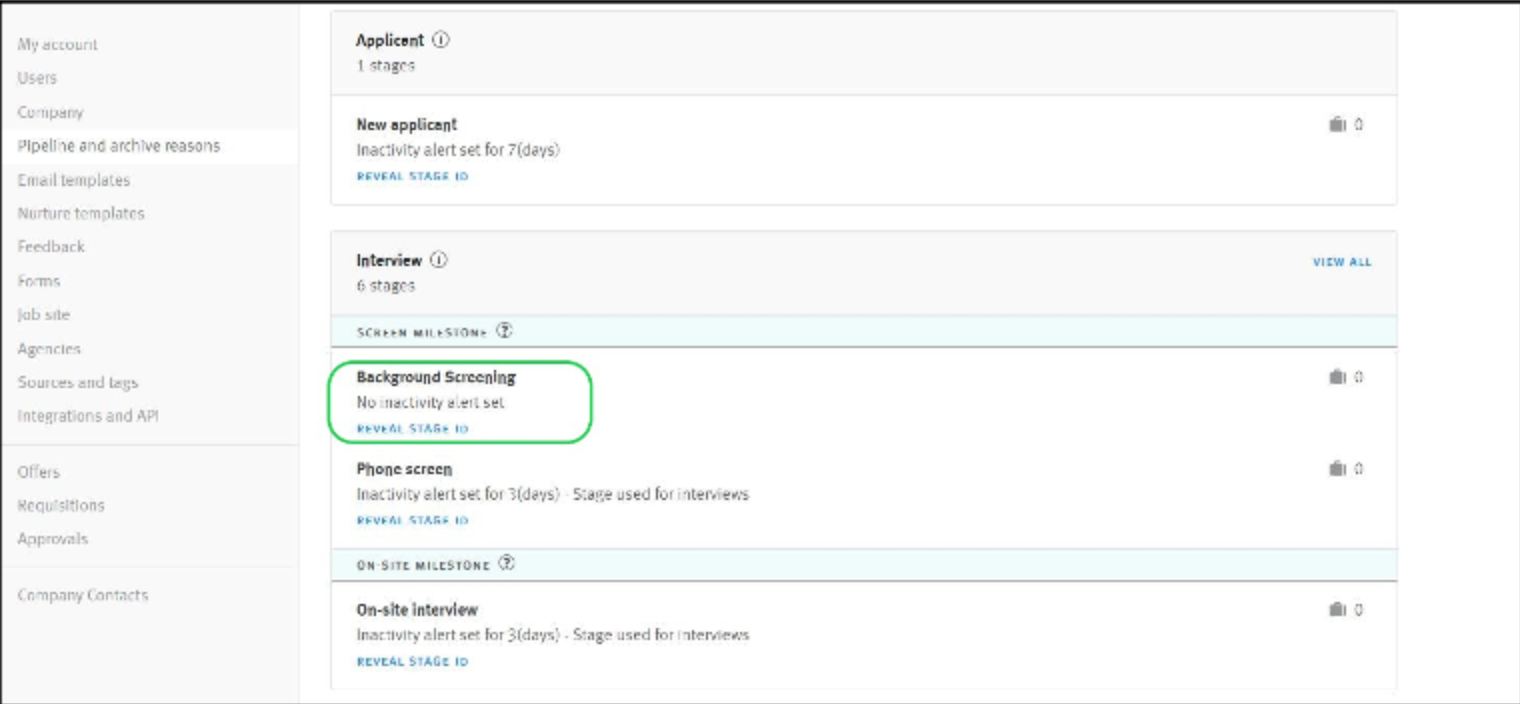
Using the Atlantic Employee Screening integration
Adding the Atlantic Background Screening package to a job
Specify which Atlantic background screening package to order by adding a tag on the job record in Lever.
|
|
You will need to create the tag the first time you order for each Atlantic package. Afterwards, it will appear as part of the tag drop-down list whenever you add a tag and start typing "package". |
For each package, create a tag using the following format:
- Package = "Atlantic_<package_name>"
Initiating the background screen
When you add a candidate to a job, the Lever opportunity record will automatically show the tag with the Atlantic package that you added to the job in the previous step.
To initiate the background screening order, change the stage of the opportunity to the pipeline stage you added in the previous step (e.g. 'Background Screening').
If the order was successful, after a few seconds you will see the tag “Background Check:Ordered” added to the opportunity in Lever. If it was not successful, you will see the tag “Background Check:Error”.
Reviewing Atlantic Background Screening results
Once Atlantic has completed the background screen, the opportunity record will be updated with the tag “Background Check:Completed” and there will be a new note added.
You will find a link to the Atlantic report in the 'Notes' section of the opportunity.
|
|
The Atlantic report url can be synced to Lever as a 'secret' note that only certain users can see. Please advise your Joynd Integration Manager if you would like the report note to be marked as secret on Lever. To learn more about secret notes, refer to our help article on adding and managing notes. |
When you click the link, you will be redirected to the Atlantic report which will require you to log in to your Atlantic account.
Disabling the Atlantic Employee Screening integration
- In Lever, navigate to Settings > Integrations & API
- Under the 'Authorized Apps' tab, locate the Atlantic Screening by Joynd app
- Click Revoke Access to disable the integration